

This video walks through the elements of Adobe Connect's interface and introduces the concepts of pods and layouts.
Watch
Rooms in Adobe Connect are persistent - which means you only have to create them once and they will always be available.
Watch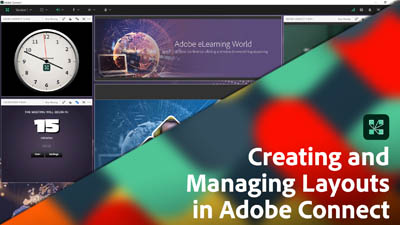
Layouts are an incredibly powerful feature in Adobe Connect. They can be used to organize your room or create a flow for your session.
Watch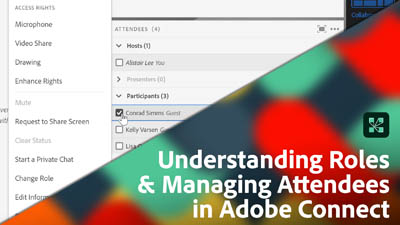
This video walks through the different roles in an Adobe Connect room, and shows you how to manage the attendees via the Attendees pod.
Watch
Sharing content is easy in Adobe Connect. Use the Share pod to share your screen, or to upload a PowerPoint deck, PDF document, MP4 video, MP3 audio, image, or custom pod.
Watch
The annotation tools in Adobe Connect can be used on a blank page, or on any content you upload to a share pod.
Watch
Adobe Connect has a number of features that enable you to share your webcam, pause your video, mirror your image and choose how video should be displayed in the room.
Watch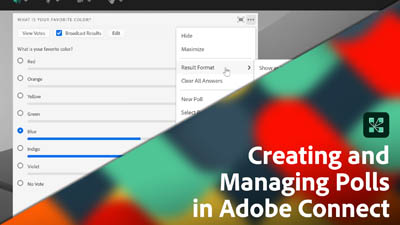
This video covers the different poll types you can use in your room, poll options, and reports.
Watch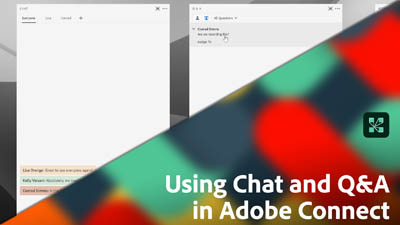
The chat pod and Q&A pod in Adobe Connect can look quite similar, but each pod incorporates different functionality to offer either a moderated or unmoderated experience for your participants.
Watch
This video walks through using the Notes pod in Adobe Connect as well as sharing files with the Files pod and links with the Web Links pod.
Watch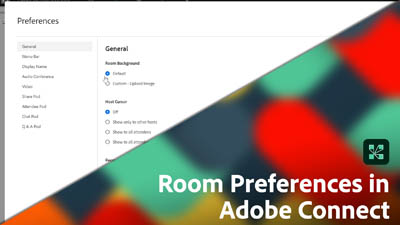
Adjusting your preferences in Adobe Connect can add custom backgrounds, increase video quality, and setup recording reminders.
Watch
Adobe Connect has a backstage area that's only visible to Hosts and Presenters in the room.
Watch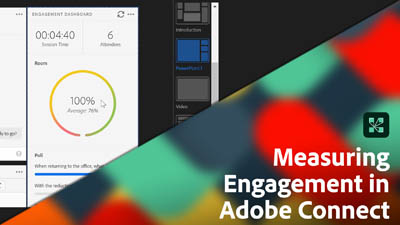
Adobe Connect enables you to measure room engagement with the Engagement Dashboard and individual engagement with the Attendees pod.
Watch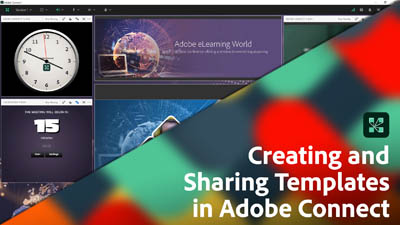
Templates are a powerful way to share the design and content from one room with other rooms on the same Adobe Connect account
Watch
Learn how to create breakout rooms, how to assign learners to each breakout, and how to each of these persistent rooms.
Watch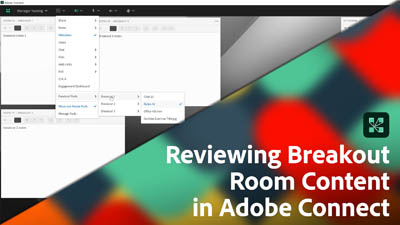
Bring the content that teams created in breakout rooms back into the main room for review.
Watch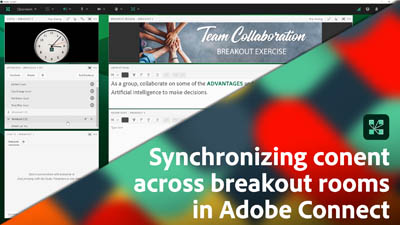
Breakout rooms all get their own instance of each pod by design. It's easy to have content synchronized across multiple breakout rooms though by making some minor changes. Find out how with this video.
Watch